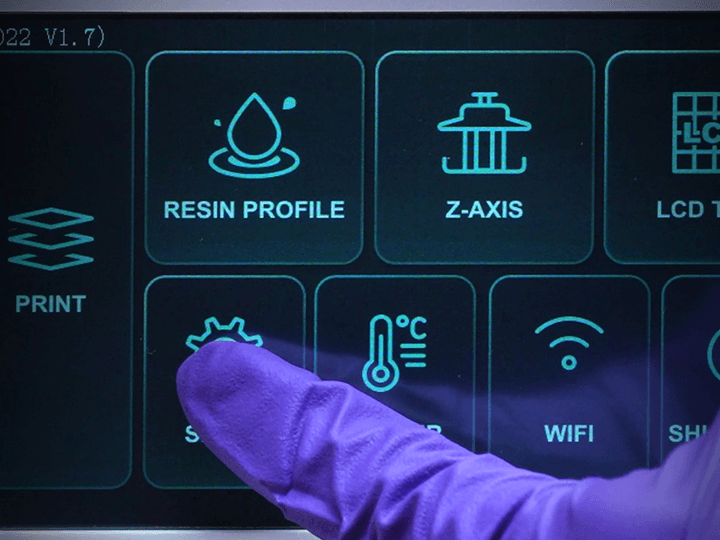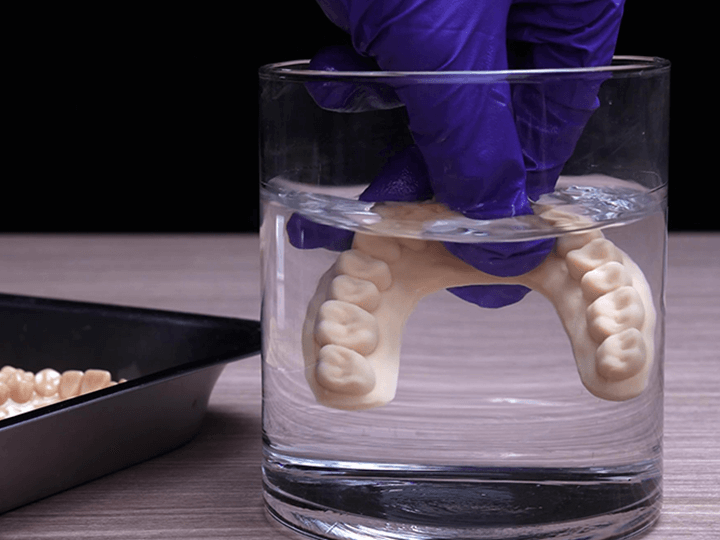Congratulations on making your way through our Sonic XL 4K 2022 tutorials! In this blog post, we’re going to introduce you to a few additional features of the Sonic XL 4K 2022.
Read on to find out more:
Sonic XL 4K 2022 Status Check

1) Click on the Status Check button on the touch panel, then click on Status.
2) This will display the SD Capacity, CPU Temperature, and CPU Performance of the printer.
Refresh SD Capacity

1) To refresh the SD Capacity, click on EXPAND SD.
2) The system will then perform a quick update after which you can check the status once again via the Status Check button.
3) After expansion, the printer’s capacity will increase to roughly 40%.
Adjust LED Light Settings

1) You can manually adjust the LED light settings from 50% to 100%.
2) For best results, we recommend using the default settings.
Resume Printing

1) If there is any interruption during the printing process, please restart the resin 3D printer.
2) If you’re using the Heater function, please remember to turn this function on once again after restarting the printer.
3) To use the resume function, click on Print, then click on Resume Function, and choose Yes.
Note:
After you resume printing, please note that a few layer seams may be present in the final print.
Note:
Frequent abnormal power outages may result in system failure. Once you’re done, please click on SHUT DOWN before turning off the power.
Click here to view the entire Sonic XL 4K 2022 Starter Guide.