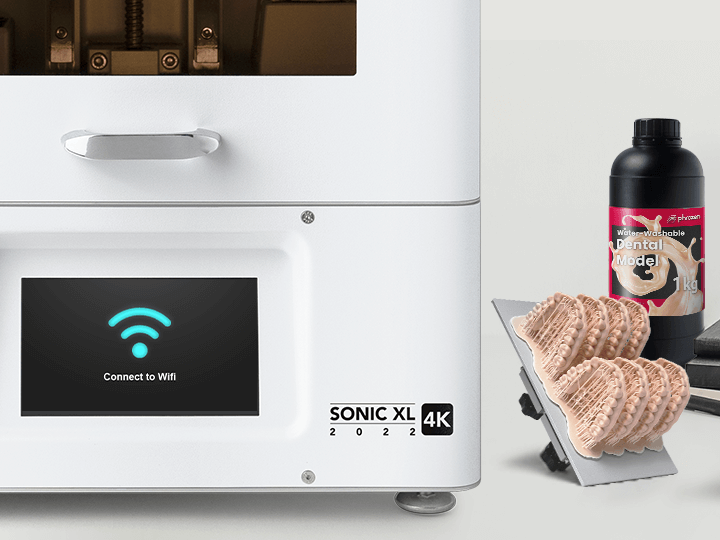Z-axis calibration is essential for every 3D printer. Run this test to make sure that the building plate is leveled to the LCD screen. This is to ensure that models and prints will adhere to the building plate.
We will guide you through the steps of calibrating your Sonic XL 4K 2022 LCD 3D printer by using a piece of A4 paper:
Step 1: Settings

Click on Z-AXIS on your touch panel. Make sure the Z-AXIS MOVING DISTANCE is listed as 1 mm, then click on the Z-axis Calibration icon.
Step 2: Remove the Resin Vat
Remove the resin vat and make sure to remove any objects present on the machine's platform.
Step 3: Install the Building Plate
Attach the building plate to the printer. Make sure to tighten the building plate knob securely onto the 3D printer.
*Note: Please ensure that the building plate does not shift during tightening.
Step 4: Loosen the Screws on the Building Plate

Use the Allen wrench included in the toolbox to loosen all 4 screws on the sides of the building plate in a counterclockwise direction. After loosening it, double-check to see if the plate is loose and movable.
Step 5: Place a piece of paper on the LCD

Prepare a piece of A4 paper (roughly 0.07-0.10 mm) and lay it flat on the LCD screen. This piece of paper will be used for leveling the building plate. Click NEXT and wait for 1-2 minutes as the building plate extends to the LCD screen.
Step 6: Apply Pressure on the Building Plate
Once the building plate has touched down, apply pressure and press down firmly on the sides of the building plate. Pull on the piece of paper to make sure the building plate is laying tight against it.
Step 7: Tighten the Screws in a Cross Pattern Order

Once you have successfully adjusted the building plate, tighten all four screws on the sides of the building plate in a clockwise direction while pressing down on the building plate with the other hand, in a cross pattern order, e.g., top-right, lower-left, top-left, and lower-right.
Step 8: Double-Check Z-axis Calibration

Tug on all four corners of the A4 paper to check for pressure intensity. If it is tight, please proceed onto the next step. If it isn’t, please perform the Z-axis calibration test again.
Step 9: DONE

Click DONE on the touch panel and wait for the building plate to retract.
Once the plate has retracted, remove the A4 paper. You’re now ready to move onto the next step: connect & setting up resin profiles.